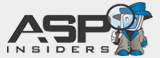![]()
ReverseDOS Home
download
testimonials
FAQ
how reverseDOS responds ![]() installation instructions
installation instructions
configuration instructions
xml filter encoder
configuration docs
upgrading (from 1.x to 2.x)
license
links
Helpful development links and resources.
sql links
.net links
ms related links
misc
about angrypets
contact